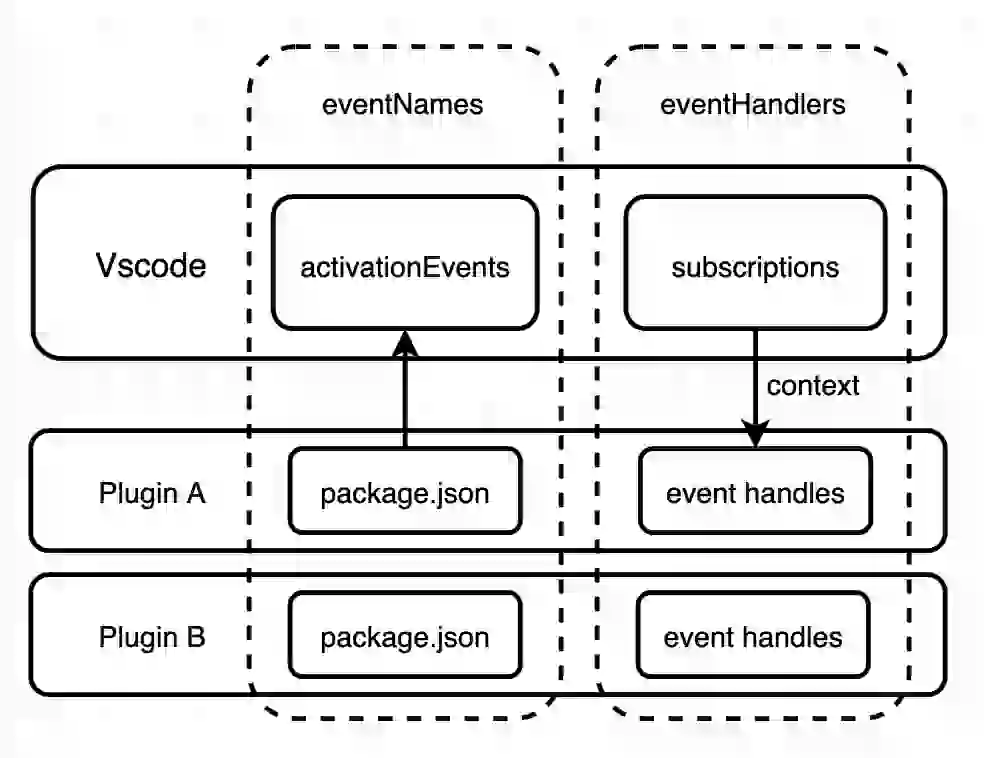this article is mainly about source code parsing, with a lot of code. Mainly familiar with vscode api.
I. objectives
- Understand the mechanism of the webview interface, how to create a webview and render content? two。 Understand the principle of communication between vscode and webview, and how to send data between webview and vscode?
2. Expected harvest results
- Learn to use webview capabilities in plug-ins to render complex UI interfaces two。 Be able to send data to webview by vscode
III. Analysis process
Iceworks-project-creator is one of the iceworks suites that renders a template selection interface. Use vscode webview capabilities to render.
1. Create a webview interface
import * as vscode from 'vscode'
export function activate(context: vscode.ExtensionContext) {
const { extensionPath, subscriptions, globalState } = context
let projectCreatorwebviewPanel: vscode.WebviewPanel | undefined
// projectCreatorwebviewPanel是一个单例(饿汉)
function activeProjectCreatorWebview() {
if (projectCreatorwebviewPanel) {
projectCreatorwebviewPanel.reveal()
} else {
projectCreatorwebviewPanel = window.createWebviewPanel(
'iceworks', // webview的 id标识
i18n.format(
'extension.iceworksProjectCreator.createProject.webViewTitle'
), // 这里是webview的title标题,iceworks内部自己封装了一个i18n方法
ViewColumn.One, // ViewColumn是一个Enum枚举,vscode的编辑器可以分割窗口,这里可以设置在哪个窗口打开
{
enableScripts: true, // webview中javascript enable。默认禁用脚本
retainContextWhenHidden: true, // 保持上下文,webview实例常驻内存(保存webview内状态或keep-alive)
}
)
// 设置webview渲染内容,getHtmlForWebview根据path渲染指定路由
projectCreatorwebviewPanel.webview.html = getHtmlForWebview(
extensionPath,
'createproject',
false
)
// webview窗口标题设置icon
projectCreatorwebviewPanel.iconPath = vscode.Uri.parse(ICEWORKS_ICON_PATH)
// webview窗口关闭时,销毁实例,释放内存
projectCreatorwebviewPanel.onDidDispose(
() => {
projectCreatorwebviewPanel = undefined
},
null,
context.subscriptions
)
// 这里做的是监听webview传来的消息
connectService(projectCreatorwebviewPanel, context, {
services,
recorder,
})
}
}
// 注册到vscode命令表中
subscriptions.push(
registerCommand('iceworks-project-creator.create-project.start', () => {
activeProjectCreatorWebview()
})
)
}
Notice the command iceworks-project-creator.create-project.start here, which was mentioned in the previous introduction to iceworks-app implementation that the manager clicks on the menu to invoke this command. Listen to the message from webview in connectService:
// 简化代码
export function connectService(
webviewPanel: vscode.WebviewPanel,
context: vscode.ExtensionContext,
options: IConnectServiceOptions
) {
// 监听webview传来的消息
webview.onDidReceiveMessage(
async (message: IMessage) => {
// message就是webview中调用vscode postMessage发来的数据
},
undefined,
subscriptions
)
}
2. Webview content rendering
There is no bright spot in the getHtmlForWebview method, which mainly generates a html and loads the js and css resources of the corresponding route according to the path.
export function getHtmlForWebview(
extensionPath: string,
entryName?: string,
needVendor?: boolean,
cdnBasePath?: string,
extraHtml?: string,
resourceProcess?: (url: string) => vscode.Uri
): string
// getHtmlForWebview = (path) => `<html> script、link等加载cdn资源 </html>`
It is worth mentioning that the js loaded here is a single-page application written in react, and then put on cdn to load the rendering.
3. Webview and vscode communication
In the react single-page application, a callService method in the @ iceworks/vscode-webview package is called to get vscode api, and then postMessage:
// 下面的代码在浏览器环境中!!(vscode webview环境中)
export const vscode =
typeof acquireVsCodeApi === 'function' ? acquireVsCodeApi() : null
export const callService = function (service: string, method: string, ...args) {
return new Promise((resolve, reject) => {
const eventId = setTimeout(() => {})
const handler = event => {
const message = event.data
if (message.eventId === eventId) {
window.removeEventListener('message', handler)
message.errorMessage
? reject(new Error(message.errorMessage))
: resolve(message.result)
}
}
// 监听vscode传来的消息
window.addEventListener('message', handler)
// 向vscode发送消息
vscode.postMessage({
service,
method,
eventId,
args,
})
})
}
It's actually the same as the iframe in the browser.
IV. Summary and verification
Communication between vscode and webview
- In vscode, use webview.onDidReceiveMessage to receive data sent from webview, and use webview.postMessage to send data to webview.
- In webview, use window.addEventListener ('message', () = > {}) to receive messages from vscode and use vscode.postMessage to send messages to vscode.
Demo verification
import * as vscode from 'vscode'
export function activate(context: vscode.ExtensionContext) {
let webviewPanel: vscode.WebviewPanel | undefined
function activeProjectCreatorWebview() {
if (webviewPanel) {
webviewPanel.reveal()
} else {
webviewPanel = vscode.window.createWebviewPanel(
'testPanel',
'Test',
vscode.ViewColumn.One,
{
enableScripts: true,
retainContextWhenHidden: true,
}
)
webviewPanel.webview.html = `
<div id="root">hello webview!</div>
<script>
const vscode = typeof acquireVsCodeApi === 'function' ? acquireVsCodeApi() : null
const root = document.getElementById('root')
window.sendMessage = () => {
// 向vscode发送消息
vscode.postMessage({
text: 'from webview!!'
})
}
// 监听从vscode发来的消息
window.addEventListener('message', event => {
root.innerText += ('\\n' + event.data.text)
})
</script>
<button onclick="sendMessage()">send message</button>
`
// 监听从webview发来的消息
webviewPanel.webview.onDidReceiveMessage(
message => {
// 这里在vscode环境可以调用native能力
vscode.window.showInformationMessage(message['text'])
// 也可以直接把webview发来的消息返回去
webviewPanel.webview.postMessage({
text: `from vscode: ${message['text']}`,
})
},
null,
context.subscriptions
)
webviewPanel.iconPath = vscode.Uri.parse(
'https://static1.testcn.com/static/ty-lib/favicon.ico'
)
webviewPanel.onDidDispose(
() => {
webviewPanel = undefined
},
null,
context.subscriptions
)
}
}
context.subscriptions.push(
vscode.commands.registerCommand('test-panel-manager.showList', () => {
activeProjectCreatorWebview()
})
)
}
export function deactivate() {}
Package.json
related fields are explained in [introduction to the principle of iceworks-app implementation]
{
"activationEvents": ["onCommand:test-panel-manager.showList"],
"contributes": {
"commands": [
{
"command": "test-panel-manager.showList",
"title": "打开发布单列表"
}
],
"viewsContainers": {
"activitybar": [
{
"id": "testPanel",
"title": "test Panel Manager",
"icon": "assets/sidebar-logo.png"
}
]
},
"views": {
"testPanel": [
{
"id": "welcome",
"name": "Welcome"
}
]
},
"viewsWelcome": [
{
"view": "welcome",
"contents": "[发布单列表](command:test-panel-manager.showList)"
}
]
}
}
Appendix:
- Vscode-webview communication mechanism